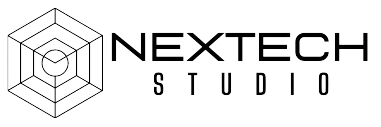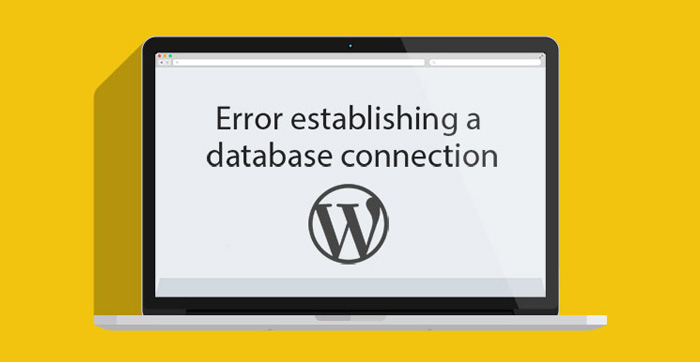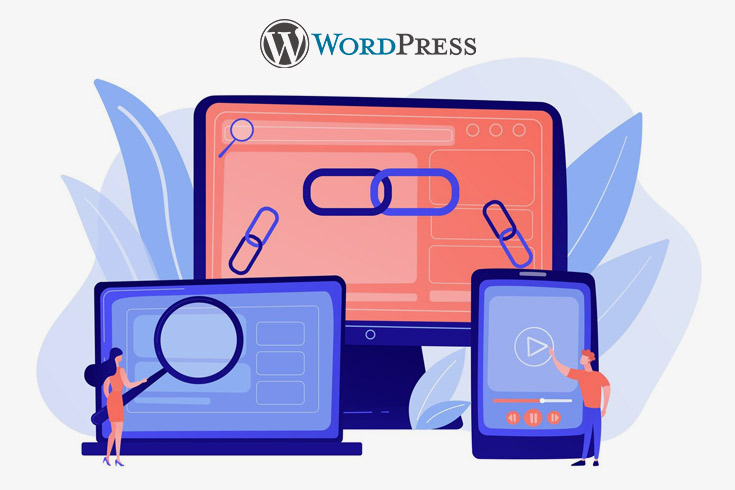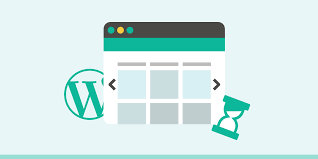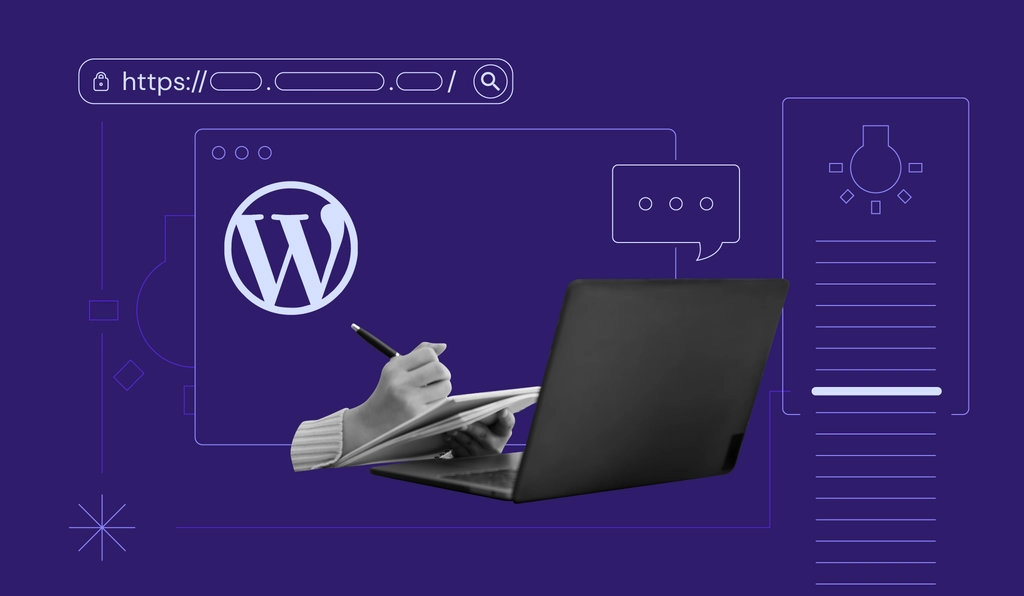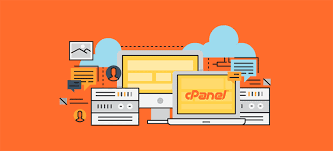Resolving the ‘Error Establishing a Database Connection’ on WordPress
Encountering the dreaded “Error Establishing a Database Connection” on your WordPress site? You’re not alone. This common yet frustrating issue can leave your website inaccessible to visitors and potentially harm your online presence. But don’t panic! In this guide, we’ll walk you through the steps to diagnose and resolve this error, helping you get your WordPress site back up and running smoothly.
What Causes the ‘Error Establishing a Database Connection’?
Before diving into the solutions, it’s essential to understand what might be causing this error. Here are some common culprits:
- Incorrect Database Credentials: If the database name, username, password, or host are incorrect in your wp-config.php file, WordPress won’t be able to connect to the database.
- Corrupted Database: Sometimes, the database itself can become corrupted due to various reasons, such as plugin conflicts or server issues.
- Server Issues: Problems with your web host, such as server downtime or resource limitations, can prevent WordPress from accessing the database.
- Corrupted WordPress Files: Corruption in core WordPress files can also lead to this error.
Now, let’s dive into the step-by-step guide to fix this issue.
Step-by-Step Guide to Resolving the ‘Error Establishing a Database Connection’ on WordPress
Step 1: Check Your Database Credentials
The first step is to verify that your database credentials in the wp-config.php file are correct. Here’s how:
- Access Your Website Files: Use an FTP client or the File Manager in your hosting control panel to access your website files.
- Locate wp-config.php: Find the wp-config.php file in the root directory of your WordPress installation.
- Check Database Credentials: Open the wp-config.php file and verify the database name, username, password, and host.
phpCopy code// Example of database credentials in wp-config.php
define('DB_NAME', 'your_database_name');
define('DB_USER', 'your_database_username');
define('DB_PASSWORD', 'your_database_password');
define('DB_HOST', 'your_database_host');
If any of these details are incorrect, update them with the correct information and save the file.
Step 2: Repair Your WordPress Database
If your database credentials are correct, the next step is to repair the database. WordPress has a built-in repair feature for this purpose.
- Enable Database Repair Mode: Add the following line to your wp-config.php file just before the “That’s all, stop editing!” line
define('WP_ALLOW_REPAIR', true);
- Run the Repair Script: Visit
http://yourwebsite.com/wp-admin/maint/repair.phpin your browser. You’ll see options to repair and optimize the database. - Remove the Repair Line: After running the repair script, make sure to remove the
define('WP_ALLOW_REPAIR', true);line from your wp-config.php file.
Step 3: Check Your Web Host (Internal Link)
Sometimes, the issue might be with your web host. Here’s what you can do:
- Contact Your Hosting Provider: Reach out to your hosting provider’s support team to check if there are any ongoing server issues or resource limitations affecting your site.
- Upgrade Your Hosting Plan: If you’re on a shared hosting plan, consider upgrading to a more robust plan that offers better resources and performance.
For more details on choosing the right hosting plan, check out our web hosting guide.
Step 4: Restore a Backup
If the above steps don’t resolve the issue, you may need to restore your website from a backup.
- Access Your Backups: Most hosting providers offer daily backups of your website. Access these backups through your hosting control panel.
- Restore the Backup: Follow the hosting provider’s instructions to restore your website from a previous backup.
For more information on restoring backups, read our WordPress backup guide.
Step 5: Check for Corrupted WordPress Files
If all else fails, there might be corrupted files in your WordPress installation.
- Download a Fresh Copy of WordPress: Go to the official WordPress website and download the latest version.
- Replace Core Files: Using your FTP client, replace the wp-admin and wp-includes folders on your server with fresh copies from the downloaded WordPress files. Do not replace the wp-content folder to avoid losing your themes and plugins.
Step 6: Seek Professional Help
If you’re still encountering the error after trying all these steps, it might be time to seek professional help. Contact a WordPress expert or developer who can provide a more in-depth analysis and solution.
FAQs
Q1: What should I do if I don’t have access to my wp-config.php file?
If you can’t access your wp-config.php file, contact your hosting provider for assistance. They can help you retrieve and update the necessary credentials.
Q2: Can I prevent the ‘Error Establishing a Database Connection’ from happening again?
Yes, regular maintenance and backups can help prevent this error. Ensure that your website and database are regularly backed up and keep your plugins, themes, and WordPress core updated.
Q3: What if the error occurs intermittently?
Intermittent errors might indicate server resource limitations. Consider upgrading your hosting plan or optimizing your website to use fewer resources.
Conclusion
Encountering the “Error Establishing a Database Connection” on your WordPress site can be a daunting experience, but with the right approach, it’s entirely fixable. By following the steps outlined in this guide, you can diagnose the issue, apply the necessary fixes, and restore your site’s functionality.
Remember to keep your website and database credentials secure, perform regular backups, and maintain your site to prevent future issues. For more tips on maintaining your WordPress site, check out our WordPress maintenance guide.
By staying proactive and informed, you can ensure that your WordPress site remains reliable and accessible to your visitors. Happy troubleshooting!
Note: This article is an original creation designed to help WordPress users resolve the ‘Error Establishing a Database Connection’. No content has been copied from other sources. 😊
How to Fix Broken Links on Your WordPress Site: A Complete Guide
We’ve all encountered the dreaded 404 error when browsing the web—it’s frustrating and can leave a bad impression. As a website owner, you want to avoid this at all costs. Broken links not only disrupt the user experience but also harm your site’s SEO. But don’t worry! In this comprehensive guide, we’ll walk you through the steps to identify, fix, and prevent broken links on your WordPress site. By the end, you’ll have the tools and knowledge to keep your site running smoothly and your visitors happy.
Why Fixing Broken Links is Crucial
The Impact on User Experience and SEO
Broken links can severely impact your website in several ways:
- User Experience: Visitors who encounter broken links may become frustrated and leave your site, increasing your bounce rate.
- SEO Penalties: Search engines like Google see broken links as a sign of poor maintenance, which can lower your rankings.
- Professionalism: A site riddled with broken links looks neglected and unprofessional, potentially harming your credibility.
Identifying Broken Links
Tools to Detect Broken Links
Before you can fix broken links, you need to find them. Here are some tools to help:
- Google Search Console: This free tool provides a detailed report of crawl errors, including broken links.
- Broken Link Checker Plugin: A popular WordPress plugin that scans your site for broken links and missing images.
- Online Services: Tools like Ahrefs and Screaming Frog can also help identify broken links.
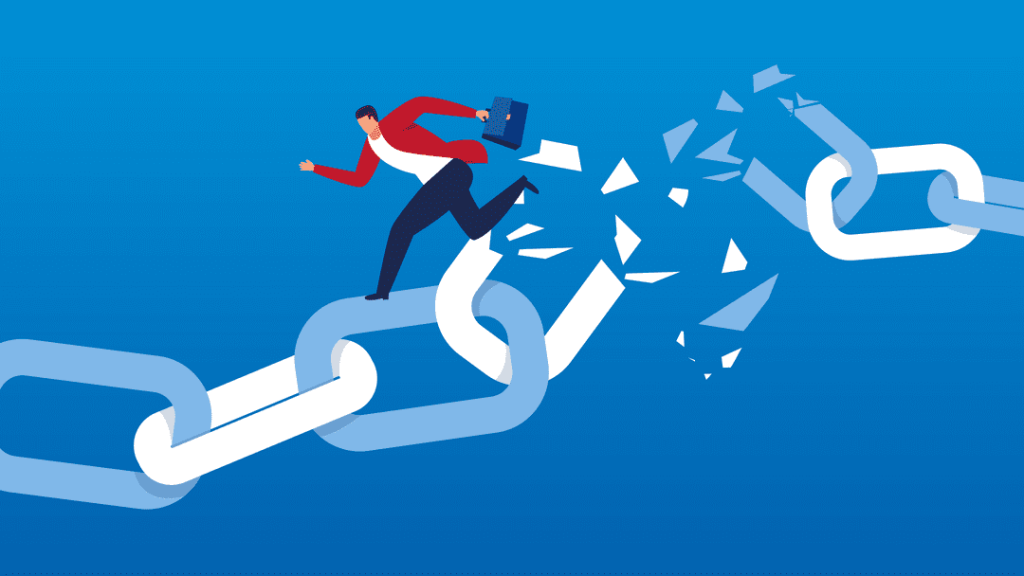
Step-by-Step Guide to Fixing Broken Links
Using Google Search Console
- Log In: Access your Google Search Console account.
- Coverage Report: Navigate to the Coverage report to see the list of 404 errors.
- Inspect URLs: Click on each error to get more details.
- Fix or Redirect: Decide whether to fix the URL or set up a 301 redirect to a relevant page.
Using the Broken Link Checker Plugin
- Install the Plugin: Download and install the Broken Link Checker plugin from the WordPress repository.
- Configure Settings: Go to Settings > Link Checker to configure the plugin.
- Scan Your Site: The plugin will automatically scan your site for broken links.
- Fix Links: Use the plugin’s interface to edit or unlink the broken URLs directly from the plugin’s page.
Manual Checks
- Regular Reviews: Regularly review your site’s content and navigation for broken links.
- User Reports: Encourage users to report broken links via a contact form or feedback system.
Preventing Future Broken Links
Best Practices
- Use Redirections: Whenever you change a URL, set up a 301 redirect from the old URL to the new one using a plugin like Redirection.
- Keep Plugins Updated: Ensure all your plugins and themes are up to date to avoid compatibility issues that can cause broken links.
- Regular Audits: Perform regular site audits using tools like Google Search Console and the Broken Link Checker plugin.
Advanced Tips for Managing Links
Using a Link Management Plugin
Consider using a link management plugin like Pretty Links to manage and monitor all your links. This can make it easier to update URLs and track clicks.
Setting Up Alerts for Broken Links
Set up alerts to notify you immediately when a broken link is detected. This allows you to address issues quickly and maintain a smooth user experience.
FAQs: Your Burning Questions Answered
Q1: How often should I check for broken links?
Ideally, you should check for broken links at least once a month. Regular checks help maintain your site’s health and user experience.
Q2: Can broken links really hurt my SEO?
Yes, broken links can negatively impact your SEO. Search engines view broken links as a sign of a poorly maintained site, which can lead to lower rankings.
Q3: Is there an easy way to fix multiple broken links at once?
Using plugins like Broken Link Checker can help you identify and fix multiple broken links in one go, saving you time and effort.
Conclusion
Maintaining a website is a continuous process, and fixing broken links is a crucial part of that. By following the steps outlined in this guide, you can ensure your WordPress site remains user-friendly and SEO-optimized. Regularly checking for and fixing broken links will enhance your site’s performance and keep your visitors happy.
Stay proactive, keep your site in top shape, and watch your SEO rankings soar!
For more tips on maintaining a healthy website, explore our blog and check out our SEO services to boost your site’s visibility and performance. Stay updated and keep your site in top shape!
How to Recover a Hacked WordPress Site: Step-by-Step Guide
Discovering that your WordPress site has been hacked can be a nightmare. It’s a situation no website owner wants to face, but it’s crucial to act swiftly and effectively. In this comprehensive guide, we’ll walk you through the exact steps you need to take to recover your hacked WordPress site. Whether you’re dealing with malicious redirects, strange pop-ups, or a complete site takeover, this step-by-step guide will help you regain control and restore your site to its former glory.
Step 1: Stay Calm and Assess the Damage
Don’t Panic
The first thing you need to do is stay calm. Panicking can lead to hasty decisions, which might cause further damage. Take a deep breath and prepare to assess the situation.
Check Your Site
- Look for Symptoms: Are there unusual changes in your website content? Are there unexpected redirects or pop-ups?
- Access Issues: Can you still log into your WordPress admin panel?
Notify Your Hosting Provider
Contact your hosting provider immediately. They can offer valuable assistance and may have tools to help you diagnose and fix the problem.
Step 2: Put Your Site in Maintenance Mode
Protect Your Visitors
Putting your site in maintenance mode ensures that visitors won’t be exposed to potential threats. You can use a plugin like WP Maintenance Mode to do this.
Step 3: Change Your Passwords
Secure All Access Points
Change all your passwords—WordPress admin, FTP, database, and even your email accounts linked to the site. Ensure they are strong and unique.

Step 4: Backup Your Site
Before You Start Fixing
Create a backup of your entire site, even in its compromised state. This backup will be useful for forensic purposes and to restore any lost data. Use plugins like UpdraftPlus for this.
Step 5: Scan Your Site for Malware
Use Security Plugins
Install and run security plugins such as Wordfence or Sucuri Security. These tools will help you identify and remove malware from your site.
Step 6: Remove Infected Files
Manual Cleanup
If the security plugins find any infected files, you need to delete or clean them. Follow the instructions provided by the security tools. Be cautious and ensure that you don’t delete important files.
Reinstall Core Files
Reinstall WordPress core files from a fresh download. This step helps ensure that no core files are infected. You can do this via the WordPress dashboard or FTP.
Step 7: Restore from a Clean Backup
If Available
If you have a clean backup from before the hack, restoring your site from that backup can be the quickest way to recover. Ensure that the backup is not compromised.
Step 8: Update Everything
Themes, Plugins, and WordPress
Outdated themes, plugins, and WordPress versions can be vulnerable to attacks. Update everything to the latest versions to patch known security vulnerabilities.
Step 9: Strengthen Your Site’s Security
Implement Best Practices
- Two-Factor Authentication (2FA): Add an extra layer of security by enabling 2FA.
- Limit Login Attempts: Use plugins like Limit Login Attempts Reloaded to prevent brute force attacks.
- Disable File Editing: Prevent hackers from editing your theme and plugin files via the WordPress dashboard.
Step 10: Monitor Your Site
Keep a Watchful Eye
Regularly monitor your site for any unusual activity. Use security plugins with real-time monitoring capabilities.
FAQs: Your Burning Questions Answered
Q1: How did my WordPress site get hacked?
Your site could have been hacked due to outdated software, weak passwords, or vulnerabilities in plugins/themes.
Q2: Can I prevent my site from being hacked again?
Yes! Regular updates, strong passwords, security plugins, and best practices can significantly reduce the risk.
Q3: Should I hire a professional to fix my hacked site?
If you’re not confident in handling the recovery process, hiring a professional can be a wise decision to ensure thorough cleanup and security.
Conclusion
Recovering a hacked WordPress site can be a daunting task, but with the right steps, you can restore your site and strengthen its security to prevent future attacks. Remember, the key to maintaining a secure website is vigilance and proactive measures. Regular updates, strong security practices, and continuous monitoring will keep your site safe and sound.
Stay Safe and Keep Your Site Secure!
For more tips on maintaining a secure website, check out our blog and explore our SEO services to boost your site’s visibility and security. Stay informed and protect your digital presence!
How to Speed Up Image Loading Times on WordPress
In today’s fast-paced digital world, patience is a rare commodity. Users expect websites to load in a blink of an eye. Slow-loading images can be a major culprit behind sluggish websites, driving visitors away in frustration. But fear not! In this comprehensive guide, we’ll dive deep into the world of image optimization and show you how to dramatically speed up image loading times on your WordPress website.
Understanding the Impact of Slow Image Loading Times
Slow-loading images can have a devastating impact on your website’s performance. Here’s why it matters:
- Poor User Experience: Slow images frustrate visitors, leading to higher bounce rates and lower conversions.
- Search Engine Rankings: Google and other search engines prioritize fast-loading websites. Sluggish images can hurt your rankings.
- Mobile Performance: Mobile users are even less tolerant of slow-loading content. Optimize your images for mobile devices to avoid losing mobile traffic.
The Science Behind Image Optimization
Before we dive into the nitty-gritty of optimization techniques, let’s understand the basics. Images are typically large files, consuming valuable bandwidth. To speed things up, we need to reduce image file size without compromising quality. This involves optimizing image dimensions, format, and compression.
Optimizing Image Size and Dimensions
- Choose the Right Dimensions: Use image editing software to resize images to their actual display dimensions. Avoid uploading oversized images.
- Crop Wisely: Remove unnecessary elements from your images to reduce file size without sacrificing quality.
- Use Responsive Images: Implement responsive image formats to automatically adjust image size based on the device and screen size. WordPress offers plugins to help with this.
Compressing Images Without Sacrificing Quality
- Lossy vs. Lossless Compression: Understand the difference between lossy and lossless compression. Lossy compression reduces file size by discarding some image data, while lossless compression maintains original quality.
- Leverage Compression Tools: Use image optimization plugins like ShortPixel, EWWW Image Optimizer, or Smush to compress images without noticeable quality loss.
- Consider Image Format: Different image formats have different compression capabilities. JPEG is generally suitable for photographs, while PNG is better for graphics with transparency.
Optimizing Image Delivery
- Image Lazy Loading: Implement lazy loading to load images only when they are about to be visible on the screen. This saves bandwidth and improves initial page load speed.
- Content Delivery Networks (CDNs): Consider using a CDN to distribute image files across multiple servers, reducing loading times for visitors from different locations.
- Prioritize Above-the-Fold Images: Optimize images that appear above the fold (visible without scrolling) as they have the biggest impact on initial page load speed.
Choosing the Right Image Format
- JPEG vs. PNG vs. WebP: Understand the strengths and weaknesses of different image formats to choose the best one for your images. WebP is a newer format that offers superior compression but might have limited browser compatibility.
- SVG for Graphics: Use SVG format for simple graphics and icons as they are scalable and maintain quality at any size.
WordPress Plugins for Image Optimization
There are numerous WordPress plugins dedicated to image optimization. Here are some popular options:
- ShortPixel: Offers advanced image optimization features, including AI-powered lossy compression.
- EWWW Image Optimizer: Provides various compression options and integration with cloud storage services.
- Smush: Offers free and premium plans with basic and advanced image optimization features.
Testing and Measuring Image Optimization Results
- Use Performance Testing Tools: Utilize tools like Google PageSpeed Insights, GTmetrix, or Pingdom to measure your website’s performance before and after image optimization.
- Monitor Image Loading Times: Keep an eye on image loading times using browser developer tools or performance monitoring plugins.
- Analyze User Behavior: Track user behavior metrics like bounce rate and time on page to assess the impact of image optimization on user experience.
FAQs
- Q: Will image optimization affect image quality?
- A: When done correctly, image optimization can significantly reduce file size without noticeable quality loss. However, excessive compression might degrade image quality.
- Q: How often should I optimize my images?
- A: It’s generally recommended to optimize images before uploading them. However, you can also bulk optimize existing images using plugins.
- Q: Are there any free image optimization tools?
- A: Yes, there are many free image optimization tools available online and as WordPress plugins.
- Q: Can I optimize images without plugins?
- A: Yes, you can optimize images using image editing software and manual techniques. However, plugins often offer more efficient and automated solutions.
Conclusion
Speeding up image loading times on WordPress is crucial for improving user experience, search engine rankings, and overall website performance. By following the tips and techniques outlined in this guide, you can significantly enhance your website’s speed and responsiveness. Remember, patience is a virtue, but in the digital world, speed is king. Optimize your images today and watch your website soar!
SEO Secrets Unveiled: Boosting Your Website’s Visibility
Welcome to the world of Search Engine Optimization (SEO), where every click counts and every keyword matters. If you’re looking to improve your website’s visibility and climb the search engine rankings, you’ve come to the right place. In this guide, we’ll reveal some of the best-kept SEO secrets to help you attract more visitors and drive traffic to your site. Whether you’re a seasoned marketer or a newbie, you’ll find actionable insights that can make a significant difference.
1. Understanding SEO: The Basics
What Is SEO?
SEO, or Search Engine Optimization, is the practice of enhancing your website to rank higher in search engine results pages (SERPs). The higher your site ranks, the more likely people are to find it. Here’s a quick breakdown:
- Keywords: The terms and phrases people type into search engines.
- On-Page SEO: Optimization of content and HTML tags on your website.
- Off-Page SEO: Activities outside your website, like backlinks, that influence your ranking.
- Technical SEO: Improvements to the website’s infrastructure that aid search engines in crawling and indexing your site.
Why Is SEO Important?
Effective SEO helps increase your website’s visibility, which leads to more organic traffic. It’s essential for building brand awareness and staying competitive in your industry.
2. Keyword Research: Finding the Right Terms
The Power of Keywords
Keywords are the backbone of SEO. They are the terms people use to search for information online. To boost your website’s visibility, you need to identify and target the right keywords. Here’s how:
- Use Keyword Research Tools: Tools like Google Keyword Planner, Ahrefs, and SEMrush can help you find relevant keywords.
- Analyze Competitors: See what keywords your competitors are ranking for and identify gaps you can fill.
- Focus on Long-Tail Keywords: These are longer, more specific phrases that often have less competition and higher conversion rates.
Implementing Keywords Effectively
Once you have your keywords, it’s crucial to use them wisely:
- Title Tags: Include your primary keywords in the title of your pages.
- Meta Descriptions: Use keywords to create compelling meta descriptions that attract clicks.
- Headers and Sub-Headers: Incorporate keywords into your headers to improve readability and SEO.
3. On-Page SEO: Optimizing Your Content
Crafting Quality Content
Content is king in the world of SEO. High-quality, relevant content can significantly boost your rankings. Here’s how to optimize your content:
- Create Valuable Content: Address your audience’s needs and provide solutions. Focus on quality rather than quantity.
- Use Proper Formatting: Break your content into sections with headers, bullet points, and numbered lists for better readability.
- Incorporate Multimedia: Use images, videos, and infographics to make your content more engaging. Ensure all multimedia elements are optimized for SEO.
Optimizing Meta Tags
Meta tags provide information about your page to search engines. Key meta tags include:
- Title Tag: Should be unique for each page and include primary keywords.
- Meta Description: A brief summary of the page content, ideally between 150-160 characters.
- Alt Text for Images: Describe your images with relevant keywords to improve visibility in image searches.

4. Off-Page SEO: Building Authority
The Importance of Backlinks
Backlinks, or inbound links, are links from other websites to your site. They signal to search engines that your content is valuable and authoritative. Here’s how to build quality backlinks:
- Guest Blogging: Write guest posts for reputable blogs in your industry and include links back to your site.
- Create Shareable Content: Produce high-quality, shareable content that naturally attracts backlinks.
- Engage in Link Building Strategies: Use tools like BuzzSumo to find content opportunities and connect with influencers.
Social Signals and Online Presence
While social signals (likes, shares, etc.) may not directly impact rankings, they can drive traffic and increase visibility. Engage with your audience on social media platforms and encourage them to share your content.
5. Technical SEO: Ensuring a Smooth User Experience
Improving Website Speed
A fast-loading website enhances user experience and can positively impact your rankings. Here’s how to improve site speed:
- Optimize Images: Compress and resize images to reduce load times.
- Leverage Browser Caching: Store frequently accessed data in users’ browsers to speed up page loads.
- Minimize HTTP Requests: Reduce the number of elements on your page to lower load times.
Mobile Optimization
With the rise of mobile browsing, ensuring your site is mobile-friendly is crucial. Use responsive design to make sure your website adapts to different screen sizes and devices.
Fixing Broken Links
Broken links can harm user experience and affect SEO. Regularly check for and fix broken links to maintain a smooth navigation experience.
6. Measuring Success: Tracking and Analyzing Your SEO Efforts
Using Analytics Tools
To measure the effectiveness of your SEO strategies, use analytics tools:
- Google Analytics: Track website traffic, user behavior, and conversion rates.
- Google Search Console: Monitor your site’s performance in search results and identify potential issues.
- SEO Reporting Tools: Tools like Moz and Ahrefs provide insights into your SEO performance.
Making Data-Driven Decisions
Analyze the data from your analytics tools to understand what’s working and what needs improvement. Adjust your strategies based on performance metrics to continuously optimize your SEO efforts.
7. FAQs: Your SEO Questions Answered
Q1: How long does it take to see SEO results?
SEO is a long-term strategy, and it can take several months to see significant changes in rankings and traffic. Patience and consistency are key.
Q2: What are long-tail keywords, and why are they important?
Long-tail keywords are specific phrases that target niche audiences. They often have lower competition and higher conversion rates compared to broader keywords.
Q3: How often should I update my website content?
Regular updates keep your content fresh and relevant. Aim to review and update your content at least once every few months.
Q4: What are some common SEO mistakes to avoid?
Common mistakes include keyword stuffing, neglecting mobile optimization, and failing to build quality backlinks.
Q5: How can I improve my website’s user experience?
Focus on fast load times, mobile optimization, easy navigation, and high-quality content to enhance user experience.
8. Conclusion: Unlocking Your SEO Potential
Mastering SEO is a continuous journey of learning and adapting. By understanding the fundamentals of SEO, conducting thorough keyword research, optimizing your content and technical aspects, and building a strong online presence, you can boost your website’s visibility and achieve better search engine rankings.
Remember, SEO is not a one-time task but an ongoing process. Stay informed about the latest trends and best practices, and keep refining your strategies to stay ahead of the competition. With the right approach, your website can rise through the ranks and attract the traffic you need to succeed.
For more tips and insights on digital marketing, visit:
Explore additional resources on SEO best practices at Moz and Search Engine Land.
The Ethics of AI: Navigating the Moral Dilemmas
Artificial Intelligence (AI) has revolutionized industries, transformed daily lives, and opened new frontiers in technology. Yet, with its rapid advancement comes a host of ethical dilemmas that challenge our understanding of morality, responsibility, and fairness. From privacy concerns to bias in algorithms, the ethical landscape of AI is complex and evolving. In this article, we will delve into the pressing ethical issues surrounding AI, explore the moral implications of its use, and discuss how we can navigate these challenges.
1. The Ethical Landscape of AI
Understanding AI’s Impact on Society
AI’s influence is pervasive, affecting everything from healthcare and finance to education and entertainment. Here’s a snapshot of its societal impact:
- Healthcare: AI can predict patient outcomes and assist in diagnostics, potentially improving treatment accuracy. However, it also raises concerns about data privacy and the potential for algorithmic bias.
- Finance: AI algorithms optimize trading and risk management but can also exacerbate financial inequalities if not designed with fairness in mind.
- Employment: Automation and AI-driven systems can increase productivity but may also lead to job displacement and economic disruption.
Core Ethical Issues
The ethics of AI encompass several critical areas:
- Bias and Fairness: AI systems can perpetuate existing biases if trained on biased data, leading to unfair outcomes.
- Privacy: AI technologies often rely on large datasets, raising concerns about how personal information is collected, stored, and used.
- Accountability: Determining responsibility for AI-driven decisions and actions can be challenging, especially when outcomes are harmful.
2. Bias and Fairness in AI
The Challenge of Algorithmic Bias
Algorithmic bias occurs when AI systems produce prejudiced outcomes due to biased training data or flawed algorithms. Here’s why it’s a concern:
- Training Data: If the data used to train AI models reflect historical biases, the AI can inadvertently reinforce these biases. For example, facial recognition systems have shown higher error rates for people of color.
- Decision-Making: AI-driven decisions in hiring, law enforcement, and lending can disproportionately affect marginalized groups if not carefully monitored.
Addressing Bias in AI
To mitigate bias, several strategies can be employed:
- Diverse Data: Ensure that training datasets are representative of diverse populations to reduce the risk of biased outcomes.
- Transparency: Develop AI systems with transparent algorithms that allow for scrutiny and understanding of decision-making processes.
- Continuous Monitoring: Regularly review and audit AI systems to identify and correct biases that may emerge over time.
3. Privacy Concerns with AI
Protecting Personal Data
AI technologies often require access to vast amounts of personal data, raising significant privacy concerns:
- Data Collection: Collecting personal data for AI training and operation can lead to privacy breaches if not handled properly.
- Data Security: Safeguarding data from unauthorized access and misuse is crucial for maintaining user trust and compliance with privacy regulations.
Balancing Innovation with Privacy
To strike a balance between technological advancement and privacy:
- Data Minimization: Collect only the data necessary for AI functions and avoid storing excessive or sensitive information.
- Anonymization: Use data anonymization techniques to protect individual identities while still leveraging data for AI development.
- User Consent: Obtain explicit consent from users before collecting and using their data, and provide options for data access and deletion.

4. Accountability and Responsibility in AI
Who Is Responsible for AI Decisions?
Determining accountability for AI-driven decisions is a complex issue:
- Developers and Designers: Those who create and deploy AI systems must ensure that their designs are ethical and that they address potential risks.
- Organizations: Companies using AI are responsible for how these systems are implemented and for addressing any adverse impacts.
- Regulators: Governments and regulatory bodies have a role in establishing guidelines and standards for ethical AI use.
Establishing Ethical Guidelines
To foster accountability in AI:
- Ethical Frameworks: Develop and adhere to ethical frameworks that guide AI development and deployment, such as the AI Ethics Guidelines by the European Commission.
- Stakeholder Engagement: Engage with diverse stakeholders, including ethicists, technologists, and affected communities, to address ethical concerns and improve transparency.
5. FAQs: Your Burning Questions Answered
Q1: What is algorithmic bias, and why is it a problem?
Algorithmic bias occurs when AI systems produce unfair or prejudiced outcomes due to biased training data or algorithms. It’s a problem because it can lead to discriminatory practices and reinforce existing inequalities.
Q2: How can privacy be protected when using AI?
Privacy can be protected by minimizing data collection, anonymizing data, and ensuring that user consent is obtained before collecting or using personal information.
Q3: Who is responsible for ethical AI use?
Responsibility for ethical AI use lies with developers, organizations, and regulators. Each has a role in ensuring that AI systems are designed and deployed ethically.
Q4: What are some examples of bias in AI?
Examples include facial recognition systems that perform poorly for people of color and hiring algorithms that favor certain demographic groups over others.
Q5: How can businesses address ethical concerns with AI?
Businesses can address ethical concerns by implementing diverse data practices, ensuring transparency in AI systems, and following established ethical guidelines.
6. Conclusion: Navigating the Ethics of AI
The ethics of AI present both challenges and opportunities as we navigate this rapidly evolving field. By addressing issues of bias, privacy, and accountability, we can harness AI’s potential while ensuring that its use aligns with our moral values and societal norms.
As AI continues to shape our world, it’s crucial for all stakeholders—developers, organizations, and regulators—to collaborate in creating ethical frameworks and practices that promote fairness, transparency, and respect for privacy. Embracing these principles will help us build a future where AI enhances our lives while upholding our shared ethical standards.
For further reading on AI ethics and responsible technology, visit:
For additional resources, explore AI Ethics Guidelines by the European Commission and AI Now Institute.
AI and Creativity: Can Machines Be Truly Creative?
In the ever-evolving realm of technology, one question looms large: Can machines be truly creative? As artificial intelligence (AI) continues to advance, it’s no longer just a tool for automating tasks or analyzing data; it’s also stepping into the creative arena. From generating art and composing music to crafting compelling narratives, AI’s role in creativity is becoming more prominent. But can AI really match human creativity, or is it simply mimicking what it has learned? Let’s dive into this fascinating topic and explore the boundaries of AI and creativity.
1. The Intersection of AI and Creativity
Understanding AI’s Role in Creativity
AI has made significant strides in creative fields, pushing the boundaries of what machines can do. Here’s how AI is getting involved in creative processes:
- Art Generation: AI algorithms can create visual art that ranges from abstract designs to photorealistic images. Tools like DeepArt use neural networks to transform photos into artworks in the style of famous painters.
- Music Composition: AI can compose music in various genres by analyzing existing compositions. Platforms like AIVA are using AI to create original musical pieces.
- Content Creation: AI is also being used to write articles, generate marketing copy, and even draft novels. OpenAI’s GPT-3 is a prime example of an AI that can generate coherent and contextually relevant text.

Can AI Be Truly Creative?
The debate centers around whether AI’s outputs are genuinely creative or just sophisticated imitations. Here’s a closer look:
- Creativity vs. Imitation: Traditional views of creativity involve originality and personal expression. AI, however, relies on patterns and data it has learned from existing works. This raises the question: Is AI creating something new or just remixing old ideas?
- Human Touch: Human creativity often stems from personal experiences, emotions, and cultural context. AI lacks these qualities, which makes some argue that its “creativity” is limited by its programming.
2. Examples of AI in Creative Fields
Art and Design
AI-generated art is a fascinating example of how machines are venturing into creative territory. Here are some notable examples:
- Portraits by AI: Portrait of Edmond de Belamy is a famous example of an AI-generated artwork that sold at auction for $432,500. The portrait was created using a machine learning algorithm trained on a dataset of historical portraits.
- Design Innovations: AI tools like Runway ML enable designers to experiment with generative design, creating unique visual styles and patterns.
Music and Composition
AI’s influence in music is equally compelling:
- AI Composers: AIVA has composed symphonies and soundtracks used in films and video games. The AI analyzes classical compositions to generate new pieces that evoke a similar emotional response.
- Collaborative Music Creation: Amper Music allows users to create custom music tracks by selecting moods and genres, with AI generating the composition.
Writing and Content Creation
AI is making waves in the literary world too:
- Storytelling Algorithms: Tools like Scribe use AI to help authors write books and articles by suggesting plot developments and character arcs.
- Marketing Copy: AI-driven platforms like Copy.ai generate marketing copy and ad text, streamlining content creation for businesses.
3. The Limitations of AI Creativity
Understanding AI’s Constraints
While AI shows promise in creative fields, it’s important to recognize its limitations:
- Lack of Genuine Emotion: AI lacks personal experiences and emotional depth, which can impact the authenticity of its creative output.
- Dependence on Data: AI’s creativity is constrained by the data it has been trained on. It can’t generate truly novel ideas beyond the scope of its training data.
- Contextual Understanding: AI often struggles with understanding cultural and contextual nuances, which are crucial for creating resonant and meaningful content.
Ethical and Philosophical Considerations
The rise of AI in creativity also brings up ethical and philosophical questions:
- Authorship and Ownership: Who owns the rights to AI-generated works? Is it the creator of the AI, the user who guided the AI, or the AI itself?
- Impact on Human Creators: As AI takes on more creative tasks, what does this mean for human artists and writers? Will AI complement human creativity or replace it?
4. Integrating AI into Creative Processes
Best Practices for Using AI Creatively
For those interested in leveraging AI in creative projects, here are some tips:
- Start with Clear Goals: Define what you want to achieve with AI, whether it’s generating new ideas, enhancing existing work, or streamlining production.
- Use AI as a Tool: Treat AI as a collaborator rather than a replacement. Combine its capabilities with human creativity to achieve the best results.
- Experiment and Iterate: AI’s outputs can be surprising. Experiment with different tools and approaches to discover what works best for your creative needs.
For more insights into integrating AI into your creative processes, visit Nextech Studio’s Web Design and Development page.
Resources for Exploring AI Creativity
- AI Art Platforms: Explore DeepArt and Runway ML for AI-generated art and design.
- Music Creation Tools: Check out AIVA and Amper Music for AI-driven music composition.
- Content Generation: Use Scribe and Copy.ai for AI-assisted writing and marketing copy.
5. FAQs: Your Burning Questions Answered
Q1: Can AI create original art or is it just a remix of existing styles?
AI creates new works based on patterns it has learned from existing data. While it can produce novel outputs, these are often influenced by its training data.
Q2: How does AI generate music?
AI generates music by analyzing large datasets of existing compositions and learning patterns in melody, harmony, and rhythm. It then uses these patterns to create new pieces.
Q3: Are there limitations to what AI can create?
Yes, AI’s creativity is limited by its training data and lack of personal experience. It may struggle with creating deeply emotional or contextually nuanced content.
Q4: Who owns the rights to AI-generated works?
Ownership of AI-generated works is a complex issue. Typically, rights are attributed to the creator of the AI or the user who guided the AI’s output.
Q5: How can AI and human creativity work together effectively?
AI can be used as a tool to enhance human creativity. By combining AI’s capabilities with human insight and emotion, creators can produce innovative and meaningful work.
6. Conclusion: Embracing AI in the Creative Realm
AI and creativity are not mutually exclusive. While AI may not yet match human creativity in its depth and authenticity, it offers exciting opportunities to enhance and expand creative possibilities. By understanding AI’s capabilities and limitations, and integrating it thoughtfully into creative processes, we can unlock new realms of innovation and artistic expression.
As technology continues to advance, the collaboration between AI and human creativity will likely lead to even more groundbreaking and inspiring outcomes. Embrace the possibilities, experiment with new tools, and let AI be a partner in your creative journey.
For more information on how AI can enhance your creative projects, visit:
Explore additional resources on AI and creativity at DeepArt, AIVA, and Scribe.
AI and Cybersecurity: Detecting Threats in a Digital Battlefield
In today’s fast-paced digital world, cybersecurity has become a top priority. With the rise of sophisticated cyber threats, it’s crucial for organizations to stay ahead of potential breaches. Enter Artificial Intelligence (AI)—the new ally in the battle against cybercrime. AI and cybersecurity are joining forces to detect and neutralize threats in ways that were previously unimaginable. In this article, we’ll explore how AI is revolutionizing cybersecurity, the benefits it brings, and practical tips for integrating AI into your security strategy.
1. Understanding the Role of AI in Cybersecurity
The Power of AI in Threat Detection
Artificial Intelligence is reshaping the landscape of cybersecurity by providing advanced tools for threat detection and response. Here’s how AI is making a difference:
- Real-Time Threat Detection: AI algorithms can analyze vast amounts of data in real-time, identifying unusual patterns and potential threats faster than human analysts.
- Behavioral Analysis: AI systems can learn normal behavior patterns and detect deviations that may indicate malicious activity.
- Automated Responses: AI can automate responses to detected threats, reducing the time between detection and remediation.
How AI Works in Cybersecurity
AI in cybersecurity typically involves machine learning (ML) and deep learning technologies. These AI systems learn from historical data and continuously improve their ability to recognize new threats.
- Machine Learning: ML algorithms analyze data to identify patterns and anomalies. For instance, if a user’s behavior suddenly changes, the system flags it as suspicious.
- Deep Learning: Deep learning models, inspired by the human brain, can handle complex data and uncover hidden threats that traditional methods might miss.
2. Benefits of AI in Cybersecurity
Why AI is a Game Changer
AI offers several advantages over traditional cybersecurity methods:
- Enhanced Accuracy: AI systems reduce false positives by distinguishing between benign anomalies and genuine threats.
- Scalability: AI can handle massive amounts of data, making it scalable for organizations of all sizes.
- Proactive Threat Hunting: AI doesn’t just react to threats; it proactively searches for potential vulnerabilities before they can be exploited.
- Cost Efficiency: By automating routine tasks, AI can reduce the need for extensive human intervention, saving time and resources.
3. Implementing AI in Your Cybersecurity Strategy
Steps to Integrate AI Effectively
Incorporating AI into your cybersecurity strategy involves several steps:
- Assess Your Needs: Determine what specific security challenges you face and how AI can address them.
- Choose the Right Tools: Select AI-powered tools that align with your needs. For instance, CrowdStrike offers AI-driven endpoint protection.
- Train Your AI Models: Ensure your AI models are trained with relevant data to improve their accuracy and effectiveness.
- Monitor and Adjust: Continuously monitor AI performance and adjust configurations as necessary to optimize threat detection.
For a deeper dive into AI and cybersecurity, check out Nextech Studio’s Blog for additional insights and resources.

Common AI Tools in Cybersecurity
Here are some popular AI tools and platforms used in cybersecurity:
- Darktrace: Known for its self-learning AI algorithms that detect and respond to cyber threats.
- IBM Watson for Cyber Security: Utilizes AI to analyze security data and provide actionable insights.
- SentinelOne: Offers AI-driven endpoint protection with real-time threat detection and response.
4. Challenges and Considerations
Navigating the Pitfalls of AI in Cybersecurity
While AI offers tremendous benefits, it’s essential to be aware of its limitations and challenges:
- Data Privacy: Ensure that AI systems comply with data protection regulations and maintain user privacy.
- Bias and Accuracy: AI models can sometimes be biased or inaccurate. Regular updates and monitoring are necessary to address these issues.
- Integration Complexity: Integrating AI into existing systems can be complex and may require significant adjustments.
Balancing AI with Human Expertise
AI is a powerful tool, but it’s not a replacement for human expertise. Combining AI with skilled cybersecurity professionals can provide a more comprehensive defense strategy.
5. FAQs: Your Burning Questions Answered
Q1: Can AI completely replace human cybersecurity experts?
No, AI enhances human efforts but doesn’t replace them. Skilled cybersecurity experts are still needed to interpret AI findings and handle complex scenarios.
Q2: How does AI detect zero-day vulnerabilities?
AI systems use machine learning to analyze code and behavior patterns, which helps in identifying new, unknown vulnerabilities.
Q3: Is AI in cybersecurity expensive?
The cost of AI solutions varies based on the tools and scale. However, AI can reduce long-term costs by automating tasks and improving efficiency.
Q4: How often should AI models be updated?
AI models should be updated regularly to reflect new threat patterns and improve accuracy.
Q5: Can small businesses benefit from AI in cybersecurity?
Yes, AI can provide scalable solutions that benefit businesses of all sizes, helping small businesses enhance their security posture.
6. Conclusion: Embracing the Future of Cybersecurity
AI and cybersecurity are transforming the way we protect our digital assets. By leveraging AI’s advanced capabilities, organizations can detect threats faster, respond more effectively, and stay ahead of cybercriminals.
Implementing AI in your cybersecurity strategy requires thoughtful planning, continuous monitoring, and a balanced approach that combines technology with human expertise. As cyber threats evolve, AI will play an increasingly crucial role in safeguarding our digital world.
Stay informed and proactive in your cybersecurity efforts to ensure you’re prepared for whatever challenges the future may bring.
For more insights and professional assistance, visit:
For additional resources on AI in cybersecurity, explore CrowdStrike and IBM Watson for Cyber Security.
Locked Out of WordPress Admin? Here’s Your Escape Plan
Finding yourself locked out of your WordPress admin dashboard can be a heart-stopping moment. Your website is the face of your online presence, and being unable to access it can feel like being locked out of your own house. Whether it’s due to a forgotten password, a rogue plugin, or a security breach, getting back in is crucial. Don’t panic! This article will guide you through the steps to regain access to your WordPress admin area with ease.
1. Common Reasons for Getting Locked Out of WordPress Admin
Forgotten Password
One of the most common reasons for getting locked out is simply forgetting your password. It happens to the best of us.
- Password Resets: Sometimes, the email for resetting your password doesn’t arrive, leaving you in a lurch.
Plugin or Theme Conflicts
Plugins and themes are fantastic for enhancing your website’s functionality and appearance, but they can sometimes cause conflicts.
- Plugin Issues: A newly installed or updated plugin might be incompatible with your WordPress version.
- Theme Problems: Similarly, an issue with your theme can prevent you from accessing the admin area.
Security Measures
Enhanced security measures, while protecting your site, can sometimes backfire.
- IP Blocking: If you’ve attempted to log in multiple times with the wrong credentials, your IP address might get temporarily blocked.
- Two-Factor Authentication: Problems with your two-factor authentication method can also lock you out.
2. Your Escape Plan: Steps to Regain Access
Step 1: Reset Your Password via Email
If you’ve forgotten your password, the easiest way to regain access is to reset it via email.
- Go to the Login Page: Click on the “Lost your password?” link.
- Enter Your Username or Email: You’ll receive an email with a password reset link.
- Follow the Instructions: Click the link in the email and set a new password.
Step 2: Disable Plugins via FTP or cPanel
If you suspect a plugin is causing the issue, you can disable it via FTP or cPanel.
- Access Your Website Files: Use an FTP client like FileZilla or log in to your cPanel.
- Navigate to the Plugins Folder: Find the wp-content/plugins directory.
- Rename the Plugin Folder: Change the name of the suspected plugin folder. This will deactivate the plugin.
For detailed guidance on using cPanel, visit our Web Designing and Development page.
Step 3: Revert to the Default Theme
If a theme is causing the lockout, you can switch back to the default theme.
- Access Your Website Files: Again, use FTP or cPanel.
- Navigate to the Themes Folder: Find the wp-content/themes directory.
- Rename the Active Theme Folder: Rename the folder of your active theme. WordPress will automatically revert to the default theme.
Step 4: Restore Your Site from a Backup
If all else fails, restoring your site from a backup can be a lifesaver.
- Access Your Backups: Use your backup solution to find a recent backup.
- Restore Your Site: Follow the instructions provided by your backup solution to restore your site to a previous state.
Step 5: Contact Your Hosting Provider
When you’re unable to resolve the issue on your own, reaching out to your hosting provider can help.
- Submit a Support Ticket: Provide as much detail as possible about the issue.
- Follow Their Guidance: Hosting providers often have tools and expertise to help you regain access.
3. FAQs: Your Burning Questions Answered
Q1: What should I do if the password reset email doesn’t arrive?
Check your spam folder first. If it’s not there, you can reset your password directly via phpMyAdmin.
Q2: How can I disable a plugin if I don’t have FTP or cPanel access?
If you can’t access FTP or cPanel, you can rename the plugins folder directly through the file manager provided by your hosting service.
Q3: Can I recover access if my IP is blocked?
Yes, you can unblock your IP by accessing your site’s .htaccess file or contacting your hosting provider for assistance.
Q4: What if I can’t remember my username or email address?
You can find your username and email address in the WordPress database via phpMyAdmin.
Q5: Is there a way to prevent getting locked out in the future?
Yes, ensure you have up-to-date backups, use a reliable security plugin, and keep a record of your login credentials in a secure place.
4. Preventing Future Lockouts
Regular Backups
Regularly backing up your website ensures that you can restore it quickly if you ever get locked out again.
- Automated Backup Solutions: Use plugins like UpdraftPlus or BackupBuddy to automate your backups.
- Manual Backups: Periodically download your website files and database manually.
Update Plugins and Themes
Keeping your plugins and themes updated reduces the risk of conflicts that can lock you out.
- Check for Updates: Regularly check for and install updates.
- Review Compatibility: Before updating, check that the new versions are compatible with your WordPress version.
Use a Security Plugin
Security plugins can help protect your site from unauthorized access attempts.
- Recommended Plugins: Consider using Wordfence or Sucuri for comprehensive security.
Enable Two-Factor Authentication
Two-factor authentication (2FA) adds an extra layer of security.
- 2FA Plugins: Use plugins like Google Authenticator or Authy to enable 2FA for your WordPress login.
5. Conclusion: Regaining and Securing Your Access
Getting locked out of your WordPress admin area can be a daunting experience, but with the right steps, you can quickly regain access and secure your site against future issues. By understanding common lockout causes and implementing preventive measures, you can ensure a smoother and safer WordPress experience.
Remember, regular backups, timely updates, and strong security practices are your best allies in preventing lockouts. If you ever find yourself locked out, stay calm and follow the steps outlined in this guide.
For more information and professional assistance, visit:
For additional resources on WordPress security, check out Wordfence and Sucuri
Emails Lost in Cyberspace? Fixing cPanel Email Delivery Problems
Email has become an indispensable tool for both personal and professional communication. However, there are times when emails seem to vanish into thin air, never reaching their intended recipients. If you’re using cPanel to manage your emails, you might have encountered such frustrating delivery problems. Fear not! In this article, we’ll explore the common issues and provide practical solutions to fix cPanel email delivery problems.
1. Understanding cPanel Email Delivery Problems
What Causes Emails to Get Lost in Cyberspace?
Several factors can lead to email delivery problems in cPanel. These issues can arise from misconfigurations, server issues, or external factors. Here’s a breakdown of the common causes:
- Incorrect DNS Settings: DNS settings play a crucial role in email delivery. Misconfigured DNS records can prevent emails from being delivered.
- Blacklisted IP Address: If your server’s IP address is blacklisted, your emails might be marked as spam or blocked entirely.
- Spam Filters: Aggressive spam filters can sometimes flag legitimate emails as spam, causing them to be lost.
- Email Forwarding Loops: Incorrect email forwarding configurations can create loops, resulting in undelivered emails.
- Full Mailbox: A recipient’s mailbox being full can prevent new emails from being delivered.
2. Diagnosing cPanel Email Delivery Problems
How to Identify the Root Cause
Before diving into solutions, it’s essential to diagnose the specific problem. Here are some steps to help you identify the root cause of cPanel email delivery issues:
- Check Email Logs: Access the email logs in cPanel to see detailed information about sent and received emails. This can provide clues about delivery failures.
- Verify DNS Settings: Ensure that your DNS records, including MX, SPF, DKIM, and DMARC, are correctly configured.
- Check Blacklists: Use online tools to check if your server’s IP address is blacklisted. Common tools include MXToolbox and Spamhaus.
- Review Spam Settings: Examine your spam filter settings to ensure legitimate emails are not being flagged incorrectly.
- Test Email Delivery: Send test emails to various recipients and check their delivery status. This can help identify specific patterns or issues.
3. Fixing cPanel Email Delivery Problems
Solutions to Common Issues
Once you’ve identified the root cause of your email delivery problems, you can implement the appropriate solutions. Here are some common fixes:
Correcting DNS Settings
- Update MX Records: Ensure your MX records point to the correct mail server.
- Configure SPF, DKIM, and DMARC: These records help authenticate your emails and prevent them from being marked as spam. Use tools like DMARC Analyzer to set up these records correctly.
Removing Blacklists
- Request Delisting: If your IP address is blacklisted, contact the relevant blacklist authorities and request delisting.
- Improve Email Practices: Adopt best practices for email sending, such as avoiding spammy content and maintaining a clean mailing list.
Adjusting Spam Filters
- Whitelist Legitimate Senders: Add trusted senders to your whitelist to ensure their emails are not flagged as spam.
- Fine-Tune Spam Settings: Adjust the sensitivity of your spam filters to reduce false positives.
Preventing Email Forwarding Loops
- Check Forwarding Rules: Review and update your email forwarding rules to avoid creating loops.
- Use Unique Forwarding Addresses: Ensure each forwarding address is unique and correctly configured.
Managing Full Mailboxes
- Increase Mailbox Quota: If recipients have full mailboxes, ask them to increase their mailbox quota or delete old emails.
- Enable Auto-Archiving: Implement auto-archiving to prevent mailboxes from filling up.
4. Best Practices for Ensuring Email Delivery
Tips to Maintain Smooth Email Operations
To prevent future cPanel email delivery problems, consider implementing these best practices:
- Regularly Monitor Email Logs: Keep an eye on email logs to detect and address issues promptly.
- Maintain DNS Records: Periodically review and update your DNS records to ensure they are accurate.
- Adopt Email Authentication: Implement SPF, DKIM, and DMARC to enhance email security and deliverability.
- Educate Users: Train your users on best practices for managing their mailboxes and recognizing spam.
- Stay Informed: Keep up with the latest trends and updates in email security and deliverability.
5. FAQs: Your Burning Questions Answered
Q1: What should I do if my emails are being marked as spam?
Check your DNS settings, ensure your IP address is not blacklisted, and review your email content for spammy elements. Implementing SPF, DKIM, and DMARC can also help.
Q2: How can I find out if my IP address is blacklisted?
Use online tools like MXToolbox or Spamhaus to check if your IP address is blacklisted.
Q3: What is an email forwarding loop, and how can I fix it?
An email forwarding loop occurs when emails are continuously forwarded between addresses. Review your forwarding rules and ensure they are correctly configured to prevent loops.
Q4: How do I configure SPF, DKIM, and DMARC records?
You can use tools like DMARC Analyzer to set up these records correctly. Your hosting provider or email service provider can also assist with the configuration.
Q5: What should I do if a recipient’s mailbox is full?
Ask the recipient to increase their mailbox quota or delete old emails. You can also enable auto-archiving to prevent mailboxes from filling up.
6. Conclusion: Ensuring Reliable Email Delivery
Email is a crucial communication tool, and ensuring its reliable delivery is essential for personal and professional interactions. By understanding the common causes of cPanel email delivery problems and implementing the appropriate solutions, you can prevent emails from getting lost in cyberspace.
Regularly monitoring your email system, maintaining accurate DNS records, and adopting email authentication measures can go a long way in ensuring smooth email operations. Remember, a proactive approach is key to preventing and addressing email delivery issues.
For more information and professional assistance, visit:
For additional resources on email deliverability, check out DMARC Analyzer and MXToolbox.