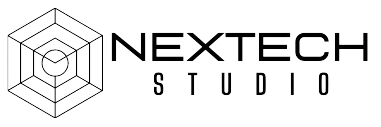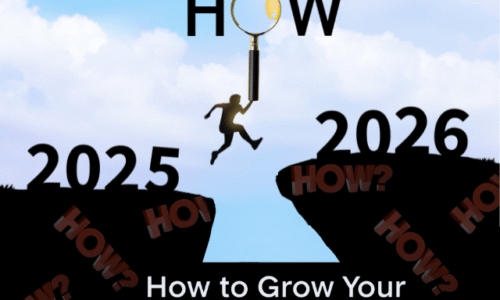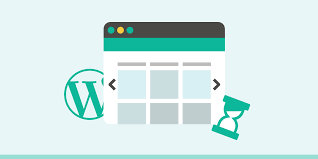
In today’s fast-paced digital world, patience is a rare commodity. Users expect websites to load in a blink of an eye. Slow-loading images can be a major culprit behind sluggish websites, driving visitors away in frustration. But fear not! In this comprehensive guide, we’ll dive deep into the world of image optimization and show you how to dramatically speed up image loading times on your WordPress website.
Understanding the Impact of Slow Image Loading Times
Slow-loading images can have a devastating impact on your website’s performance. Here’s why it matters:
- Poor User Experience: Slow images frustrate visitors, leading to higher bounce rates and lower conversions.
- Search Engine Rankings: Google and other search engines prioritize fast-loading websites. Sluggish images can hurt your rankings.
- Mobile Performance: Mobile users are even less tolerant of slow-loading content. Optimize your images for mobile devices to avoid losing mobile traffic.
The Science Behind Image Optimization
Before we dive into the nitty-gritty of optimization techniques, let’s understand the basics. Images are typically large files, consuming valuable bandwidth. To speed things up, we need to reduce image file size without compromising quality. This involves optimizing image dimensions, format, and compression.
Optimizing Image Size and Dimensions
- Choose the Right Dimensions: Use image editing software to resize images to their actual display dimensions. Avoid uploading oversized images.
- Crop Wisely: Remove unnecessary elements from your images to reduce file size without sacrificing quality.
- Use Responsive Images: Implement responsive image formats to automatically adjust image size based on the device and screen size. WordPress offers plugins to help with this.
Compressing Images Without Sacrificing Quality
- Lossy vs. Lossless Compression: Understand the difference between lossy and lossless compression. Lossy compression reduces file size by discarding some image data, while lossless compression maintains original quality.
- Leverage Compression Tools: Use image optimization plugins like ShortPixel, EWWW Image Optimizer, or Smush to compress images without noticeable quality loss.
- Consider Image Format: Different image formats have different compression capabilities. JPEG is generally suitable for photographs, while PNG is better for graphics with transparency.
Optimizing Image Delivery
- Image Lazy Loading: Implement lazy loading to load images only when they are about to be visible on the screen. This saves bandwidth and improves initial page load speed.
- Content Delivery Networks (CDNs): Consider using a CDN to distribute image files across multiple servers, reducing loading times for visitors from different locations.
- Prioritize Above-the-Fold Images: Optimize images that appear above the fold (visible without scrolling) as they have the biggest impact on initial page load speed.
Choosing the Right Image Format
- JPEG vs. PNG vs. WebP: Understand the strengths and weaknesses of different image formats to choose the best one for your images. WebP is a newer format that offers superior compression but might have limited browser compatibility.
- SVG for Graphics: Use SVG format for simple graphics and icons as they are scalable and maintain quality at any size.
WordPress Plugins for Image Optimization
There are numerous WordPress plugins dedicated to image optimization. Here are some popular options:
- ShortPixel: Offers advanced image optimization features, including AI-powered lossy compression.
- EWWW Image Optimizer: Provides various compression options and integration with cloud storage services.
- Smush: Offers free and premium plans with basic and advanced image optimization features.
Testing and Measuring Image Optimization Results
- Use Performance Testing Tools: Utilize tools like Google PageSpeed Insights, GTmetrix, or Pingdom to measure your website’s performance before and after image optimization.
- Monitor Image Loading Times: Keep an eye on image loading times using browser developer tools or performance monitoring plugins.
- Analyze User Behavior: Track user behavior metrics like bounce rate and time on page to assess the impact of image optimization on user experience.
FAQs
- Q: Will image optimization affect image quality?
- A: When done correctly, image optimization can significantly reduce file size without noticeable quality loss. However, excessive compression might degrade image quality.
- Q: How often should I optimize my images?
- A: It’s generally recommended to optimize images before uploading them. However, you can also bulk optimize existing images using plugins.
- Q: Are there any free image optimization tools?
- A: Yes, there are many free image optimization tools available online and as WordPress plugins.
- Q: Can I optimize images without plugins?
- A: Yes, you can optimize images using image editing software and manual techniques. However, plugins often offer more efficient and automated solutions.
Conclusion
Speeding up image loading times on WordPress is crucial for improving user experience, search engine rankings, and overall website performance. By following the tips and techniques outlined in this guide, you can significantly enhance your website’s speed and responsiveness. Remember, patience is a virtue, but in the digital world, speed is king. Optimize your images today and watch your website soar!